Once you have used your Zapier integration with Google Sheets to create new customers within ProfitWell, you can now upgrade or downgrade these existing customers.
You should already have filled out this following template to create new customers. Now go to the second tab under "Upgrade/Downgrade" to continue.
Tutorial
Tutorial video coming soon. Reach out to product@profitwell.com in the meantime with any questions.
Instructions
- Hit "Make a Zap"
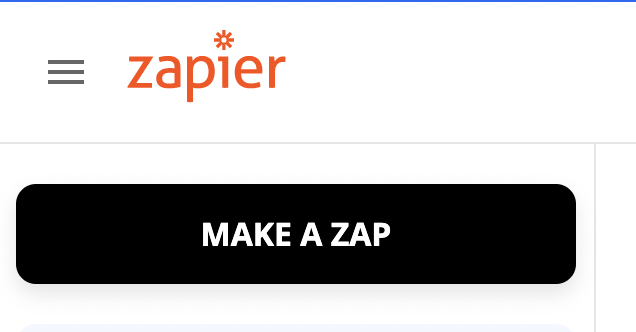
- Rename your Zap

- For TRIGGER: select "Google Sheets" as the app.
For TRIGGER EVENT: select "New Spreadsheet Row".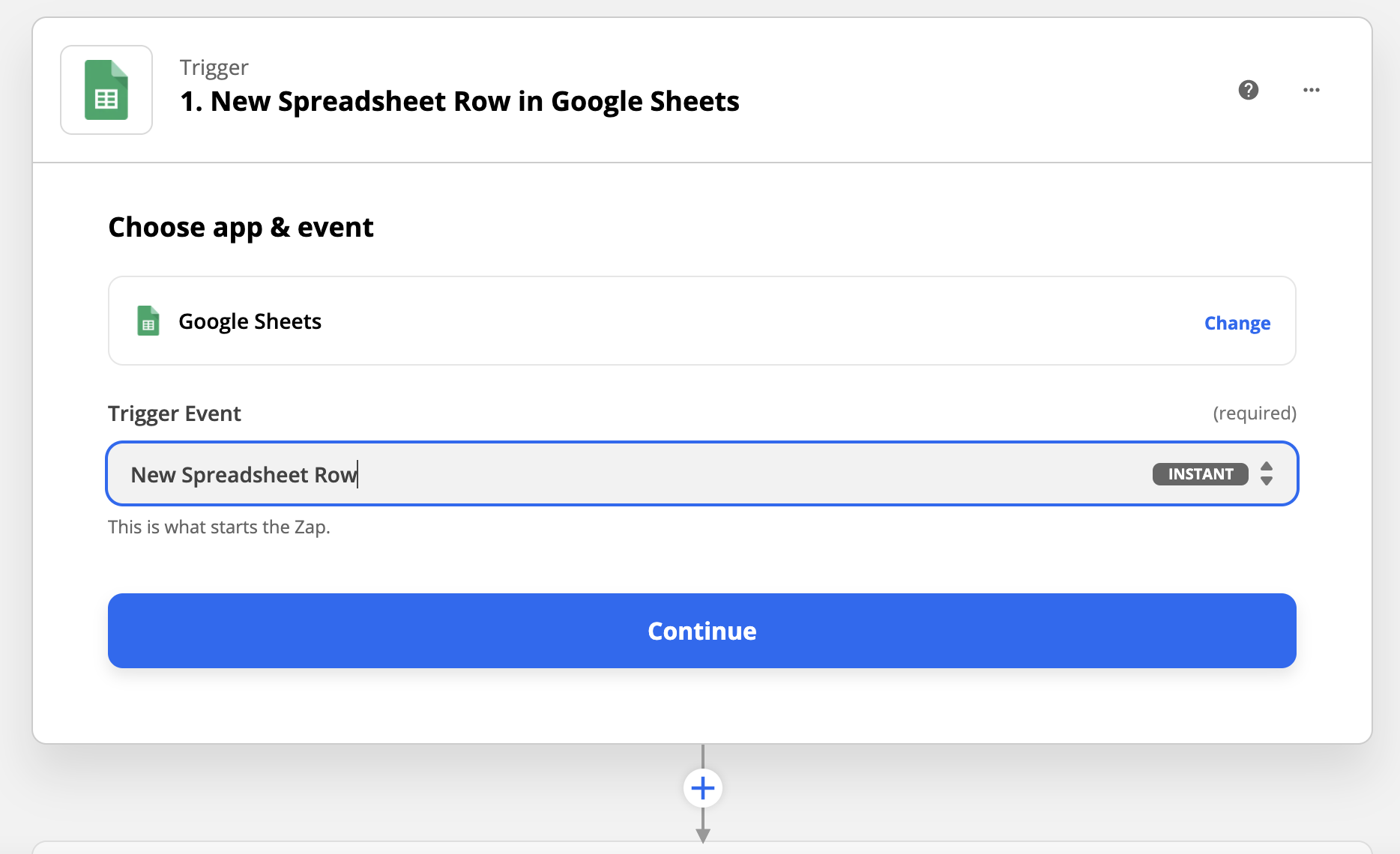
- Authenticate into Google Sheets if you haven't already
- Set up trigger spreadsheet and worksheet - the worksheet should say "Upgrade/Downgrade"
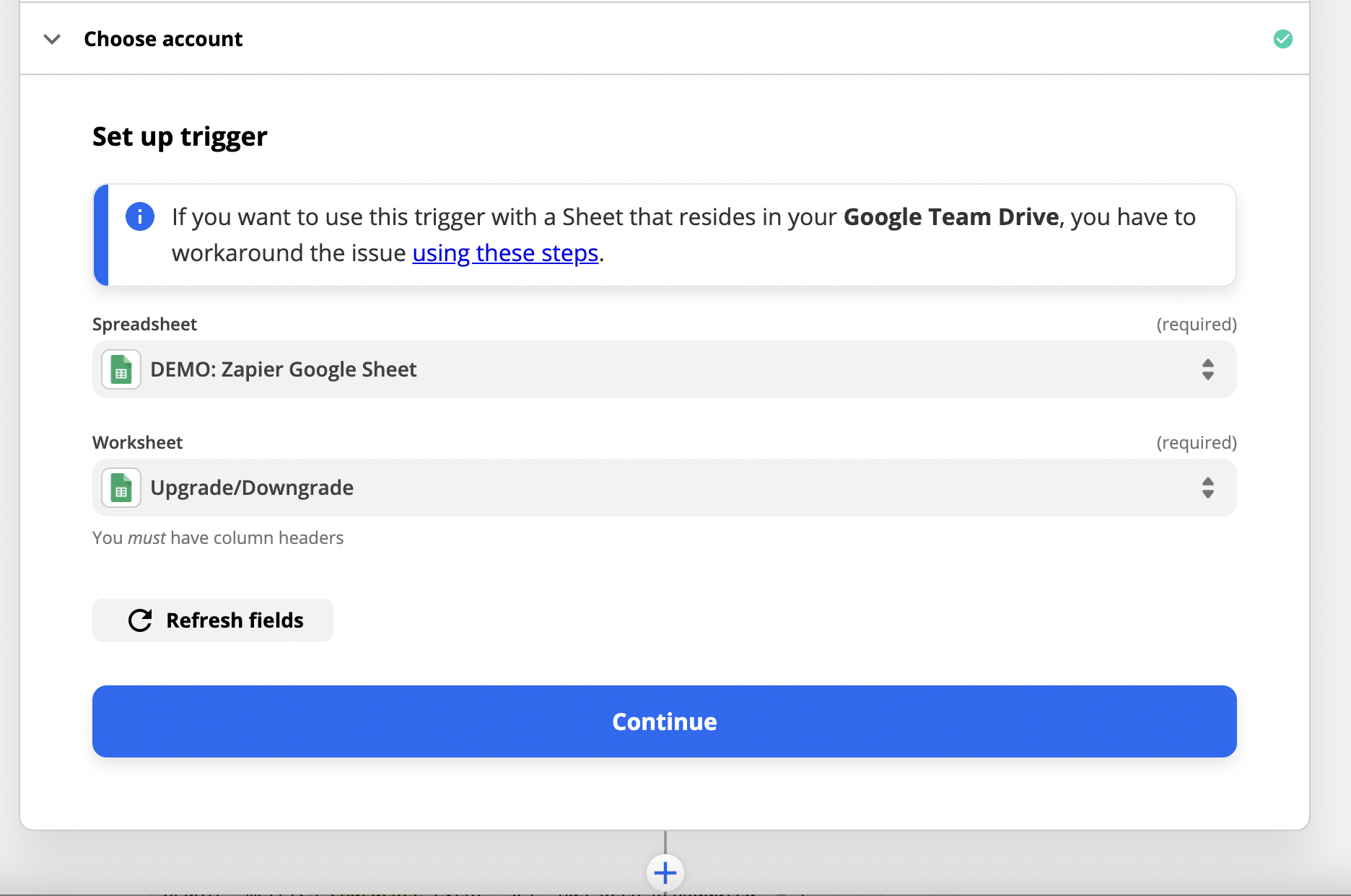
- If you decide to TEST TRIGGER, then there should be a spreadsheet row found
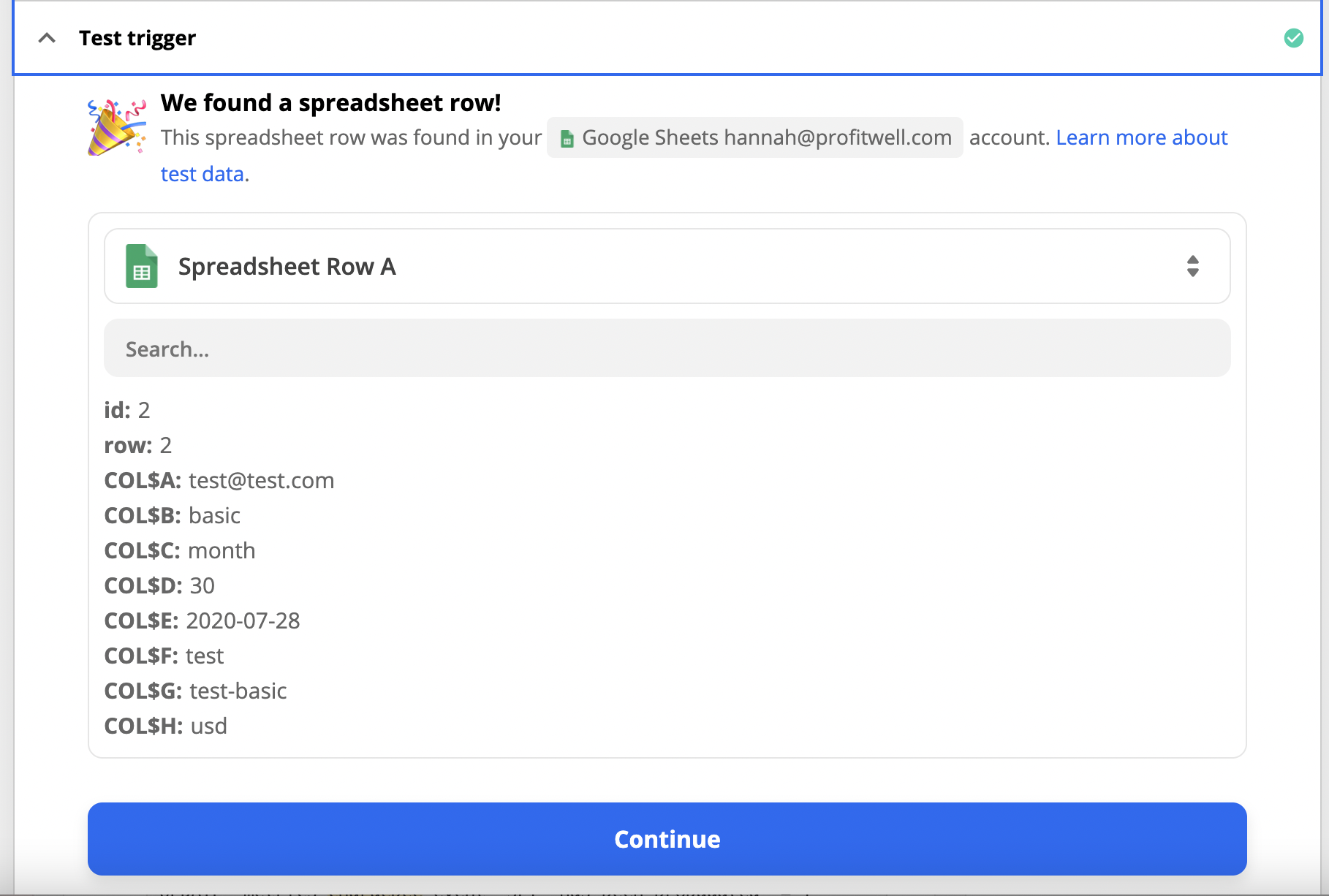
- When setting up the ACTION, select "ProfitWell" as the APP EVENT and "Upgrade/Downgrade Subscription" as ACTION EVENT
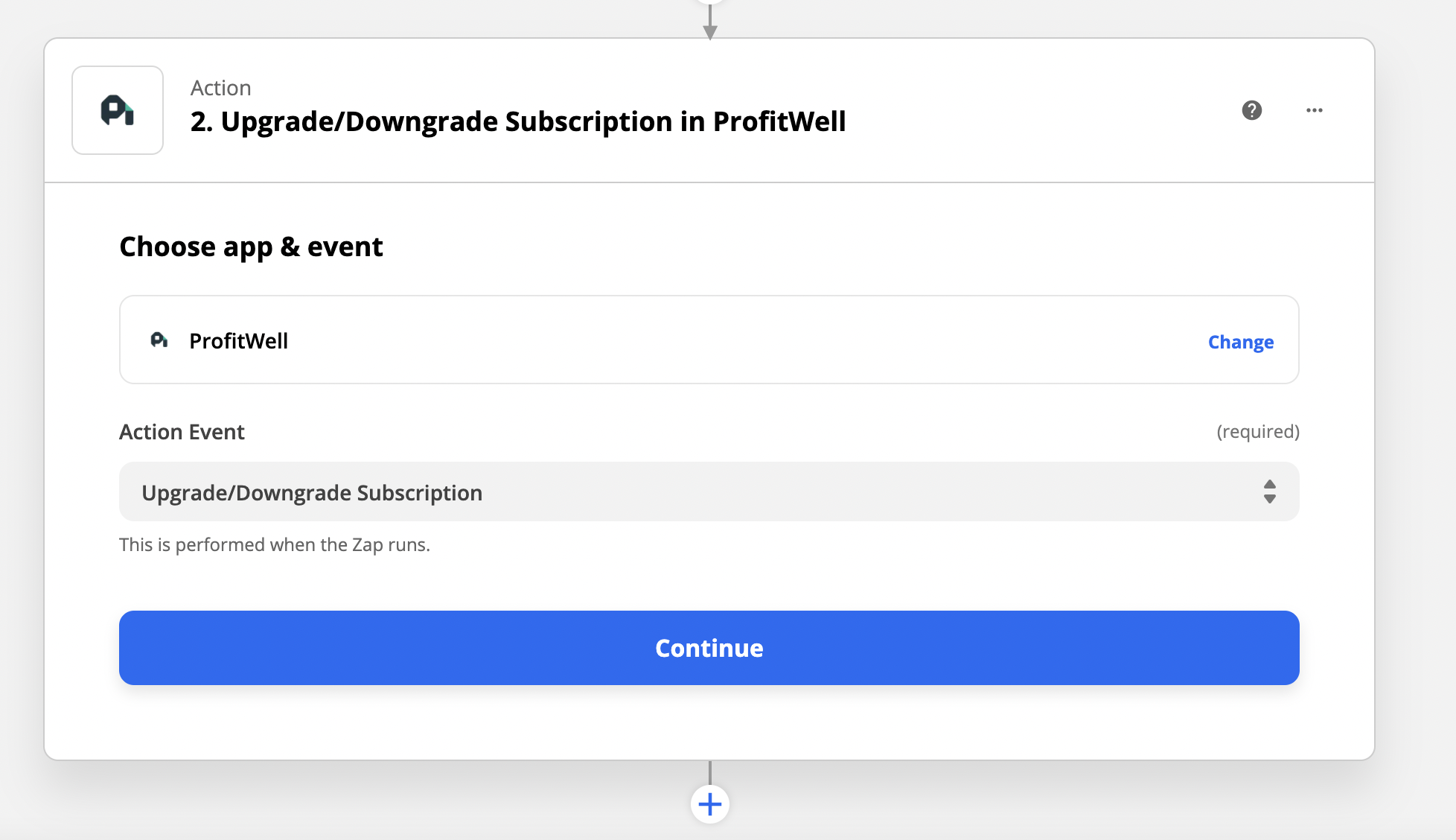
- Authenticate into ProfitWell
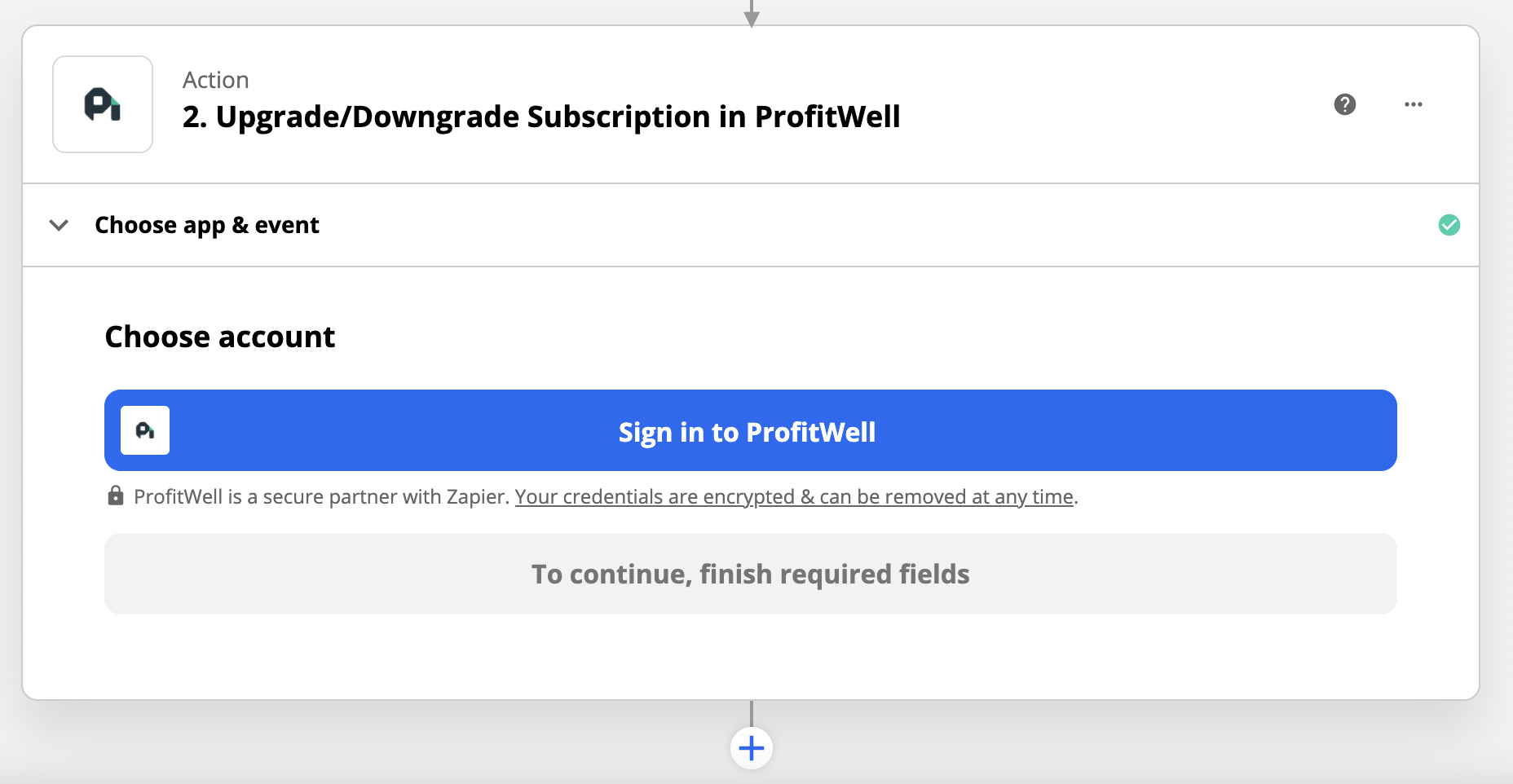
- When asked to provide keys, you can find them under the Integrations page, on the second tab of "API Keys/Dev Kit" - it will be the private token that you need to reveal by hitting the eye icon
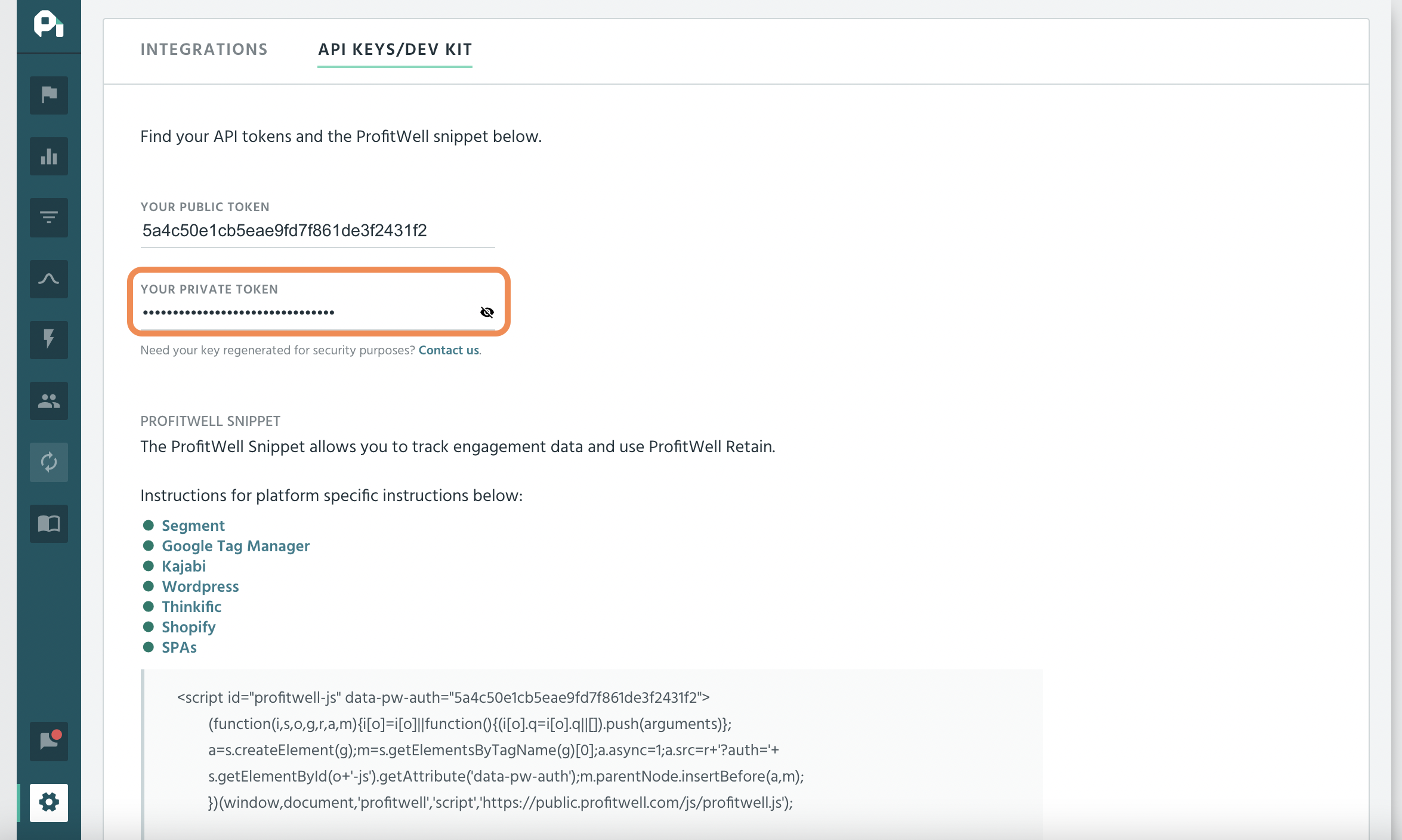
- For setting up the action, you can map each field to the corresponding Google Sheet field (NOTE: STATUS can be left empty)
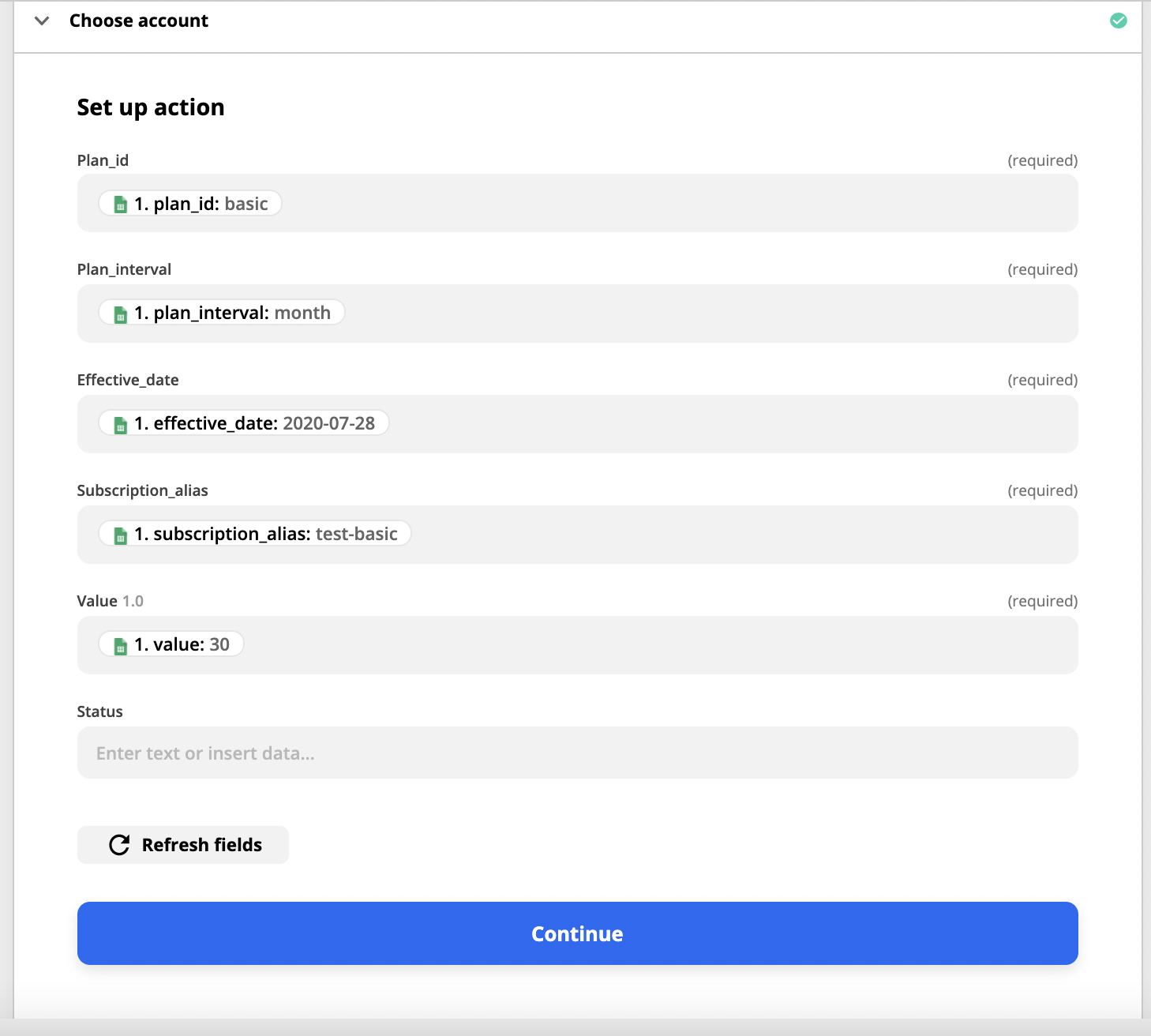
- You can test your Zap if you'd like, then turn on your Zap!

Key Points to Note
- The initial Zap takes about an hour before it fully populates within the ProfitWell dashboard.
- This Zap ONLY changes the subscription status of your existing customers already in ProfitWell.
- If you want to later edit these subscriptions directly from the Google Sheet rather than the ProfitWell dashboard, then please be sure to utilize the same user_alias and subscription_alias fields in all your rows for that user and subscription.
- Zapier "checks" the Google Sheet every 10-15 mins to see if you have added new rows to update existing customers.
- Once Zapier reads a new row and successfully updates that row's information in ProfitWell, Zapier will no longer check that row again— this means that you must create a new row every time you want to edit any information from previous rows in your Sheet.
- If you want to later edit or delete these subscriptions directly from the Google Sheet rather than the ProfitWell dashboard, then please be sure to utilize the same user_alias and subscription_alias fields in all your rows for that user and subscription.